
- Product

- Pricing
- Affiliate Program
- Use Cases
- Resource

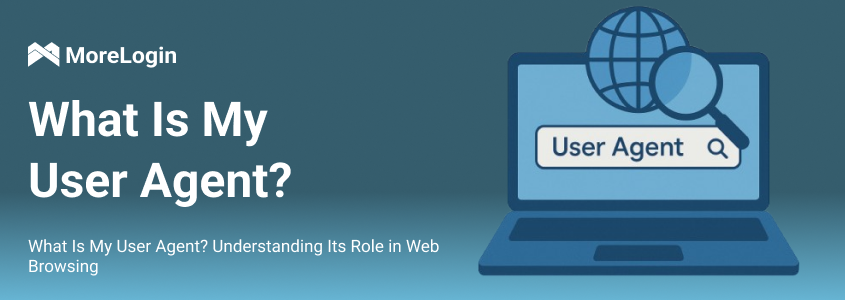
Have you ever wondered how websites know which browser or device you’re using? The answer lies in your user agent—a critical piece of data exchanged between your device and web servers. In this guide, we’ll explain what a user agent is, its components, and its role in web browsing. We’ll also explore privacy concerns, security risks, and practical steps to view or modify your user agent.
A user agent (UA) is a text string that identifies your browser, operating system, and device to web servers. When you visit a website, your browser sends this string to help the server deliver content optimized for your setup. Think of it as a digital "ID card" that tells websites how to interact with your device.
For example, a typical user agent string looks like this:
Mozilla/5.0 (Windows NT 10.0; Win64; x64) AppleWebKit/537.36 (KHTML, like Gecko) Chrome/91.0.4472.124 Safari/537.36
Breaking it down:
Mozilla/5.0: A legacy identifier for compatibility.
Windows NT 10.0: Your operating system (Windows 10).
AppleWebKit/537.36: The rendering engine.
Chrome/91.0.4472.124: Browser name and version.
This string ensures websites load correctly, whether you’re on a phone, tablet, or desktop.
A user agent string contains four key components:
This identifies the browser you’re using, such as Chrome, Safari, Firefox, or Edge. Each browser has unique features, and websites use this data to enable or disable specific functions. For instance, Chrome’s user agent includes "Chrome/Version," while Safari highlights "Version/Safari."
Your OS (e.g., Windows, macOS, iOS, Android) helps websites adjust layouts. For example, a mobile site might simplify menus for smaller screens, while a desktop version retains complex navigation.
Engines like WebKit (used by Safari) or Blink (used by Chrome) parse HTML and CSS to display web pages. Compatibility issues arise if a site relies on engine-specific code. For example, older websites might not render properly on Blink-based browsers.
Browser and engine versions ensure sites deliver compatible scripts. Outdated versions may trigger security warnings or broken features. A mismatch between the UA string and actual software can confuse servers.
User agents serve three primary purposes:
Websites tailor content based on your device. For example:
Mobile users get compressed images and streamlined layouts.
Desktop users see high-resolution media and complex animations.
Tablet users receive touch-friendly interfaces.
Without UA strings, a site might serve a desktop layout to a smartphone, creating a poor user experience.
Developers analyze UA data to track browser popularity or OS usage. For instance, if 70% of visitors use Chrome, they’ll prioritize Chrome-specific optimizations. This data also helps identify trends, such as declining Internet Explorer usage.
Testers simulate different devices by changing their UA string. This helps developers ensure a site works across browsers and OS versions. For example, QA teams might test how a page renders on Safari 14 vs. Chrome 100.
While user agents enhance browsing, they also pose risks:
Advertisers combine UA data with other metrics (e.g., screen resolution, time zone) to create a unique "fingerprint" for targeted ads. Even minor details, like your browser’s minor version, can make this fingerprint unique. According to a 2022 study by Electronic Frontier Foundation (EFF), 80% of users can be uniquely identified through browser fingerprinting.
Hackers may forge UA strings to:
Bypass security checks (e.g., pretending to be a Googlebot crawler).
Exploit vulnerabilities in specific browser versions.
Mimic legitimate users to bypass rate limits on APIs.
Legacy UA strings often include redundant details (e.g., "Mozilla/5.0" for Chrome), which can confuse servers or expose outdated software. For example, an old browser version in your UA string might signal vulnerabilities to attackers.
Solution: Use privacy tools like VPNs or MoreLogin, which mask your real UA string and manage multiple profiles securely.
Viewing Your User Agent
1. Browser Developer Tools
Chrome: Press F12 > Go to Console > Type navigator.userAgent.
Firefox: Right-click > Inspect Element > Web Console > Enter the same command.
Safari: Enable the Develop menu via Preferences > Advanced > Show Develop menu.
2. Online Tools
Websites like WhatIsMyBrowser instantly display your UA string. These tools also decode the string to explain its components.
Method 1: Browser Settings
Chrome:
Open Developer Tools (Ctrl+Shift+I).
Click the three-dot menu > More Tools > Network Conditions.
Uncheck "Use browser default" and enter a custom UA string.
Safari:
Go to Develop > User Agent > Select a preset (e.g., "Safari iOS 15.0 iPhone").
To customize, select "Other" and enter a custom string.
Method 2: Browser Extensions
Extensions like User-Agent Switcher (Chrome/Firefox) let you switch UA strings with one click. These tools offer presets for popular devices, such as iPhone 13 (iOS 16), Google Pixel 6 (Android 13), and iPad Pro (iPadOS 16).
Method 3: Advanced Tools
Platforms like MoreLogin allow bulk management of UA strings for tasks like:
Web Scraping: Avoid detection by rotating UA strings automatically.
Localized Testing: Simulate users from different regions (e.g., EU vs. Asia).
Multi-Account Management: Securely handle multiple social media or e-commerce accounts.
For Developers
Avoid Browser Sniffing: Rely on feature detection (e.g., using Modernizr) instead of UA strings for compatibility checks.
Trim Redundant Data: Simplify UA strings to avoid exposing unnecessary details.
For Users
Update Software: Ensure your browser and OS are up-to-date to minimize security risks.
Use Privacy Tools: Tools like MoreLogin or browser extensions (e.g., Privacy Badger) can mask or randomize your UA string.
Frequently Asked Questions (FAQs)
Q1: Can websites block access based on my user agent?
Yes. Some sites restrict access to outdated browsers (e.g., Internet Explorer) or non-mainstream devices.
Q2: Does changing my user agent improve security?
Partially. While it hides your real device data, combining it with VPNs and anti-fingerprinting tools is more effective.
Q3: Why do all browsers include "Mozilla" in their UA strings?
This dates back to the 1990s "browser wars," where sites checked for "Mozilla" (Netscape’s UA) to deliver advanced content. Modern browsers retain it for legacy compatibility.
Your user agent is a double-edged sword: it ensures seamless browsing but can also expose sensitive data. By understanding its components and role, you gain insights into how websites interact with your device. Tools like browser settings, extensions, or MoreLogin empower you to control your UA string, enhancing privacy and flexibility.
Ready to take control? Download MoreLogin to manage user agents effortlessly and safeguard your online activities.